Bigasoft FLAC Converter for Mac, the professional FLAC to 320 MP3 Converter, can easily transfer and convert the free lossless audio codec FLAC to MP3 320kbps with almost no loss of audio quality on Mac OS X (Mountain Lion included) or on Windows (Windows 8 included). Besides converting FLAC to MP3, it also can convert FLAC to WAV, AIFF, Apple Lossless M4A, AU, MP3, OGG, WMA, AC3, RA, MP2, and etc. It even can extract audio from video files including MPEG, MOV, MP4, M4V, RM, WMV, ASF, MKV, TS, MPV, AVI, 3GP, FLV, etc and then convert to FLAC, OGG, WAV, MP3, WMA and etc.
The following is a step-by-step guide on how to convert FLAC to 320 MP3 on Mac or Windows with the powerful FLAC to MP3 converter.
Step 1 Run Bigasoft FLAC Converter
Free download Bigasoft FLAC Converter (Mac Version, Windows Version), then install and run it, a charming interface will pop up as follows.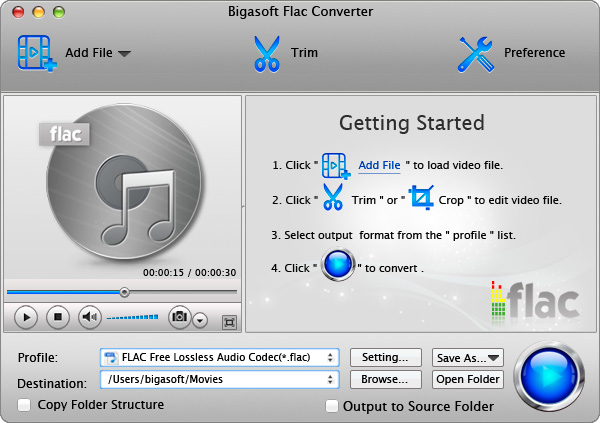
Step 2 Input FLAC files
Press "Add File" button to import your FLAC files.Or you can also directly drag your FLAC files to the main interface of this FLAC to MP3 320kbps Converter (for Mac).
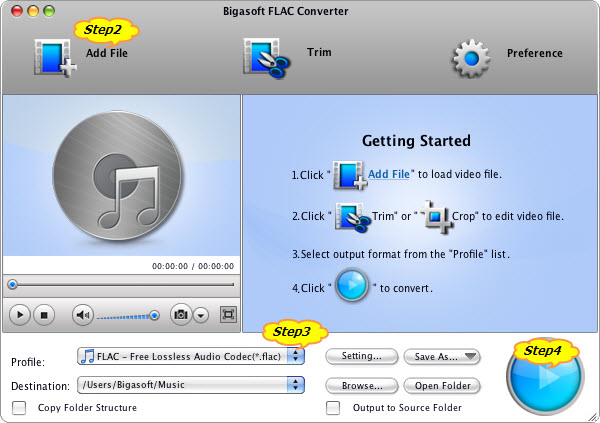
Step 3 Set MP3 output format
Click "Profile" drop-down button to set MP3 output format. You can click "Browse..." button to choose destination folder for saving output files.To convert FLAC to 320kbps MP3, click "Setting..." button, the "Advanced Settings" Window will pop up right beside the main window. In the "Advanced Settings" Window, click "Advanced" tab to go to the "Audio" column, Click 128 tab on the right side of "Audio Bitrate" to select desired audio bitrate like 320.
Step 4 Finish conversion
Click "Start" button to begin converting FLAC to MP3 320kbps. You will get the output files that you want by clicking "Open Folder" button soon.Tips
- What is FLAC?
- What is MP3?
Resources
How to Convert FLAC to 320kbps MP3 on Mac or Windows?
FREE Download and Start Enjoying Now (26.80MB)Learn more about Bigasoft FLAC Converter for Mac ...
Got a Windows? Free download your copy here (10.06MB)
Learn more about Bigasoft Audio Converter ...
Related Articles
How to convert FLAC to WAV?How to Convert FLAC to Apple Lossless Audio?
How to import FLAC to iTunes?
How to Split FLAC files based on CUE on PC and Mac?
No comments:
Post a Comment