However, this audio format is not compatible with most media players like iTunes, QuickTime, or portable devices like iPod, iPhone, PSP, BlackBerry or MP3 player. Worse still, if the TTA audio is one big file which contains multiple tracks, it is difficult for us to split them into individual songs.
The following article just aims to provide a step by step guide on how to convert TTA to a more compatible format as well as how to split TTA audio.
It solves:
- Convert TTA to all popular audio formats like TTA to MP3, TTA to WAV, TTA to FLAC, TTA to AAC, TTA to M4A, TTA to ALAC, TTA to AIFF, TTA to WMA and etc.
- Convert and split TTA file into multiple flac, MP3, WAV, WMA OR M4A files.
- Play TTA in iTunes, iPod, iPhone, MP3 player, PSP, PS3, Zune, BlackBerry and more digital devices.
- Convert and split M4B, FLAC, CUE, CAF, and more audio formats.
Step 1 Free download and run Bigasoft Audio Converter
Free download the powerful TTA Converter - Bigasoft Audio Converter (Windows Version, Mac Version), install and run it.
Acting as the professional TTA Converter, Bigasoft Audio Converter can fast convert TTA to MP3, FLAC, WAV, AIFF, WMA, AC3, M4A, MP2, AU, RA and more audio format. It even enables to split TTA CUE audio file to individual songs in FLAC, MP3 or WAV formats. In addition to split and convert TTA auido, Bigasoft Audio Converter also can convert and split FLAC, CAF, M4B, CUE, and more audio formats.
Step 2 Import TTA audio
Click the "Add File" button to import TTA audio to Bigasoft Audio Converter. Or you can also drag and drop the TTA audio file directly to the main interface of this software.
(click to enlarge)
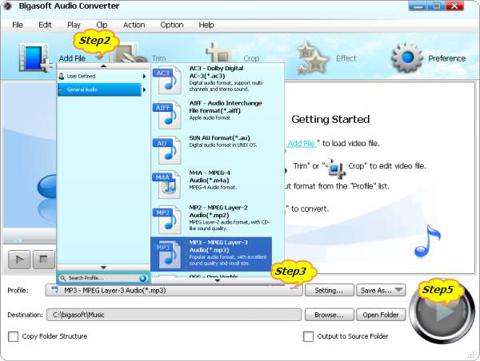
Step 3 Set desired output audio format
Click the drop-down button on the right side of the "Profile" to select desired output audio format like MP3 from the " General Audio " category. (You can also select FLAC, WAV, WMA, M4A, AC3 and more as the output audio format according to your specific need.)
Step 4 Split TTA audio (Optional)
If the TTA audio is with a .cue file which contains multiple tracks, and you like to split them into individual songs, follow the guide below:
(click to enlarge)
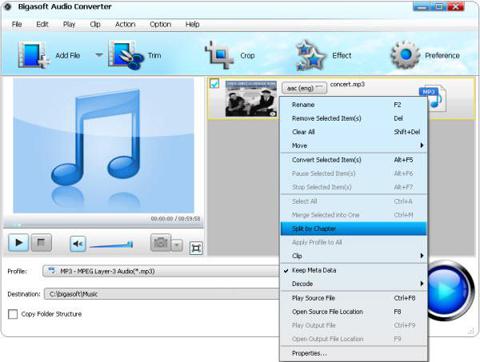
- To ensure successfully split the TTA audio, the .cue file shall be in the same folder with the TTA audio file.
- Right click on the TTA audio file listed in the main interface of Bigasoft Audio Converter, and then select "Split by Chapter" option from context menu, the long and large TTA audio will be automatically splitted to tracks.
Step 5 Finish converting (and splitting) TTA audio
Click "Convert" button start and finish converting (and splitting) TTA to desired audio format (and single tracks).
Conclusion
It is just easy to split and convert TTA to FLAC, MP3, WAV, M4A, WMA and more audio format with the above powerful TTA Converter and step by step guide. Wait no more, simply free download this powerful software to give it a free try!
Resources
How to Split and Convert TTA to MP3, FLAC, WAV, AIFF, WMA?
FREE Download and Start Enjoying Now (10.13MB)
Learn more about Bigasoft Audio Converter ...
Got a Mac? Free download your copy here (29.60MB)
Learn more about Bigasoft Audio Converter for Mac ...
No comments:
Post a Comment