- Convert 5.1 to 2 channel stereo like convert H.264 MP4 5.1 audio to 2-channel stereo source so as to play MP4 with 5.1-channel on Xbox 360.
- Convert 6 channel to 2 channels like convert 6 channel AC3 to 2 channel MP2 or convert an MKV 6 channel audio to 2 channel stereo without affecting video quality.
- Convert 2 channel to 5.1 channel like turn a dual channel wav file into 5.1 AC3 format; convert MP3 2 channel to 5.1 channel, convert 2 channel stereo to 5.1 surround sound
- Convert 2 channel audio into 6 channel to get surround sound in order to listen surround sound from home theater.
- Convert 6 channel to stereo like converting 6 channel CAF, OGG, AAC to stereo wave files or 2 channel AC3
- Convert multiple-channel to mono like 5.1/6 channel to mono, 2 channel stereo to mono and etc.
Step by Step Guide on How to Change Audio Channel
The following will take convert 2 channel to 5.1 channel as an example.
Make Preparation: Free download Audio Channel Converter and run it
Free download the powerful Audio Channel Converter -
Bigasoft Total Video Converter (for Windows, for Mac), install and fire up, the following interface will pop up.
Acting as the professional Audio Channel conversion software, Bigasoft Total Video Converter can easily change all kinds of video audio channels to 5.1 channel, 2 channel stereo or 1 channel mono. It even can convert audio channels between 6/5.1Channel, 2 Channel/Stereo and Mono. And it supports to change audio channels in various video or audio formats including MP4, H.264, MKV, AVI, WMV, 3GP, MOV, RMVB, WebM, WTV, TRP, MXF, MVI, AVCHD, DV, VOB, DVR, MPEG, FLAC, DTS, OGG, CAF, AC3, AAC, WAV, WMA, RA, MP3, MP2 and etc. It has both Windows and Mac version to help you convert audio channel on PC or Mac OS X.
Step 1 Add media files
Click "Add File" button to import the video or audio files which need to change audio channel from 2 channel to 5.1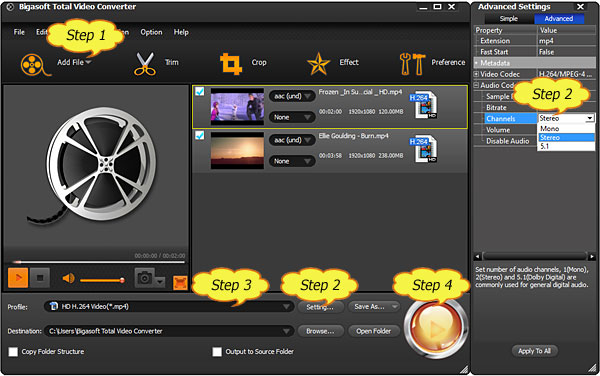
Step 2 Select 5.1 as output audio channel
Click "Setting..." button to go to the "Advanced Settings" Window,
then click the "Advanced" tab to go to the Audio Channel column; click
2(Stereo) on the right side of Channels to choose 5.1 from the drop-down
list
Step 3 Set output video format
Click the "Profile" drop-down list to select preferable output video or
audio format. (You can either select the profile just as the original
format or select a different video or audio format)
Step 4 Finish converting 2 channel to 5.1 channel
Click "Convert" button to start and finish the stereo to 5.1 channel conversion.
Resources
FREE Download and Start Enjoying Now (10.65MB)Learn more about Bigasoft Total Video Converter ...
Got a Mac? Free download your copy here (27.17MB)
Learn more about Bigasoft Total Video Converter for Mac ...
Related Articles
How to Convert DTS MKV to AC3?Convert CAF Audio to WAV, MP3, AAC, M4a, OGG on Windows and Mac
How to Adjust Audio Volume When Converting
No comments:
Post a Comment