Monkey's audio, with filename extension .ape is lossless format with slightly better compression rates compared to other lossless compression format like FLAC and WavPack. APE files employ a symmetric algorithm which makes them have limited support on software platforms other than Windows. While, FLAC (Free Lossless Audio Codec), Monkey's Audio's main competitor, has more features than Monkey's Audio (streaming support, for example) and hardware support to its advantage, though its efficiency in compression is not as great. So converting APE to FLAC is better solution for compression, quality as well as capability with players.
Introduction of Bigasoft APE to FLAC Converter
Bigasoft FLAC Converter Mac or Windows version offers easy solution to convert APE files to FLAC. It can fast convert APE to FLAC in batch mode with excellent audio quality as well as preserve audio tags. In addition to convert APE to FLAC, the APE to FLAC Converter also can convert between any audio format files such as MP3, WAV, M4A, and OGG.
What's more, you can easily join several APE files into one audio FLAC file, trim unwanted audio part and keep the outstanding part and split Ape files by tracks or by file size.
How to Convert APE to FLAC on Windows and Mac
Make Preparation: Free Download APE to FLAC Converter
Free download Bigasoft FLAC Converter (Mac Version, Windows Version), then install and run it, a charming interface will pop up as follows.
Step 1 Load APE files to FLAC Converter
Select the APE files or the folder where the APE files are and drag and drop to the program.
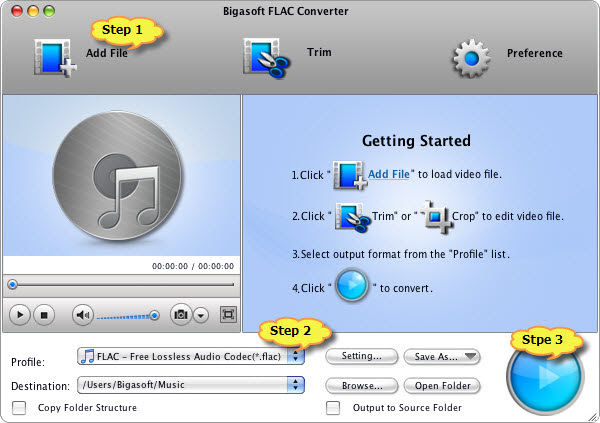
Step 2 Set FLAC as the output file
Click "Profile" Drop-down. And search "flac" in the search box. The profile FLAC- Free Lossless Audio Codec (*.flac) will appear. Select it as the output.
Tips:
You will need to set the destination folder if you want the converted file to output to desired destination. If you want the converted files to go to the same folder as your APE files, please check the option Output to Source Folder
Step 3 Start APE to FLAC conversion
Click the big blue "Convert" to start APE to FLAC (Free Lossless Audio Codec) conversion.
Conclusion
Converting APE to FLAC with Bigasoft APE to FLAC Converter is just that ease. Once you convert your APE to FLAC, you will solve the APE compatibility issues between music and the so you can enjoy your music on portable audio devices freely.
Resources
APE to FLAC - How to convert APE File to FLAC directly in batch?
How to Convert and Play APE files on Mac and Windows?
Introduction of Bigasoft APE to FLAC Converter
Bigasoft FLAC Converter Mac or Windows version offers easy solution to convert APE files to FLAC. It can fast convert APE to FLAC in batch mode with excellent audio quality as well as preserve audio tags. In addition to convert APE to FLAC, the APE to FLAC Converter also can convert between any audio format files such as MP3, WAV, M4A, and OGG.
What's more, you can easily join several APE files into one audio FLAC file, trim unwanted audio part and keep the outstanding part and split Ape files by tracks or by file size.
How to Convert APE to FLAC on Windows and Mac
Make Preparation: Free Download APE to FLAC Converter
Free download Bigasoft FLAC Converter (Mac Version, Windows Version), then install and run it, a charming interface will pop up as follows.
Step 1 Load APE files to FLAC Converter
Select the APE files or the folder where the APE files are and drag and drop to the program.
Step 2 Set FLAC as the output file
Click "Profile" Drop-down. And search "flac" in the search box. The profile FLAC- Free Lossless Audio Codec (*.flac) will appear. Select it as the output.
Tips:
You will need to set the destination folder if you want the converted file to output to desired destination. If you want the converted files to go to the same folder as your APE files, please check the option Output to Source Folder
Step 3 Start APE to FLAC conversion
Click the big blue "Convert" to start APE to FLAC (Free Lossless Audio Codec) conversion.
Conclusion
Converting APE to FLAC with Bigasoft APE to FLAC Converter is just that ease. Once you convert your APE to FLAC, you will solve the APE compatibility issues between music and the so you can enjoy your music on portable audio devices freely.
Resources
APE to FLAC - How to convert APE File to FLAC directly in batch?
How to Convert and Play APE files on Mac and Windows?